How to Export a Squarespace Site as Static HTML (with All Assets) Using ExFlow
If you’ve ever wished you could download your entire Squarespace site as static HTML—complete with CSS, JS, and images—you’re not alone. Whether you’re optimizing performance, reducing hosting costs, creating a portable backup, or migrating to another platform, a static export gives you maximum control. In this practical guide, you’ll learn how to export a Squarespace site as static HTML with all assets using ExFlow—plus how to host it anywhere and preserve SEO.
Important context: Squarespace doesn’t natively provide a full “download site as HTML + assets” option. Its official export is targeted at WordPress (XML) and doesn’t render your full pages as static HTML. That’s why site owners use a tool like ExFlow to export fully rendered pages with all CSS, JS, and media files.
What You’ll Learn
- Why exporting Squarespace to static HTML is valuable
- How to export your full site with CSS/JS/images using ExFlow
- How to host your static site (S3, Git, FTP, or built-in hosting)
- What changes when going static (forms, search, e-commerce)
- How to preserve SEO and avoid common pitfalls
Why Export Your Squarespace Site to Static HTML?
- Performance & reliability: Static sites are fast, cacheable, and resilient.
- Portability & control: Keep a portable version of your site and move providers easily.
- Cost efficiency: Use low-cost static hosting rather than vendor-locked hosting.
- Security: No server-side code means a smaller attack surface.
- Long-term archiving: Preserve fully rendered pages for compliance or brand history.
Meet ExFlow: A Squarespace Static Exporter
ExFlow exports Webflow and Squarespace sites as full static HTML packages. It captures every page’s rendered HTML along with CSS, JS, and image assets. You can download a ZIP or automatically sync to Git, S3, or FTP, or even host directly on ExFlow’s infrastructure with custom domains.
Core Capabilities
- Export all pages as static .html files
- Export CSS, JS, and all media assets
- Add custom script.js and style.css
- Optional syncing to Git, S3, and FTP
- Built-in hosting with custom domains
- Unlimited bandwidth on ExFlow hosting
- Flexible plans for advanced features
Note on Access & Privacy
- You can export public or password-protected Squarespace sites (password required).
- For Git/S3/FTP syncing, ExFlow uses the credentials you provide—only use accounts you control.
- If you prefer, you can simply download the ZIP and deploy manually.

The Step-by-Step: Export Your Squarespace Site with ExFlow
1) Prepare Your Site
- Identify the Squarespace URL to export.
- Have the password ready for protected sites.
- Decide whether you want a ZIP or hosting/syncing (Git, S3, FTP).
2) Start Your Export
- Go to https://exflow.site.
- Paste your Squarespace URL.
- Select export settings:
- Export CSS Files
- Export JS Files
- Export Images / Media
- Export All Pages (recommended)
- Use .html extensions
- Optional: Add custom script.js / style.css
- Optional: Enable Git/S3/FTP sync
- Optional: Enable ExFlow Hosting
3) Run the Export
ExFlow crawls your site, processes pages, and bundles HTML/CSS/JS/media. Once done, download the ZIP or sync to your destination.
4) Verify Your Export Locally
- Unzip and inspect the folders (HTML, CSS, JS, images).
- Open index.html in your browser.
- Verify styling, images, navigation, and relative paths.
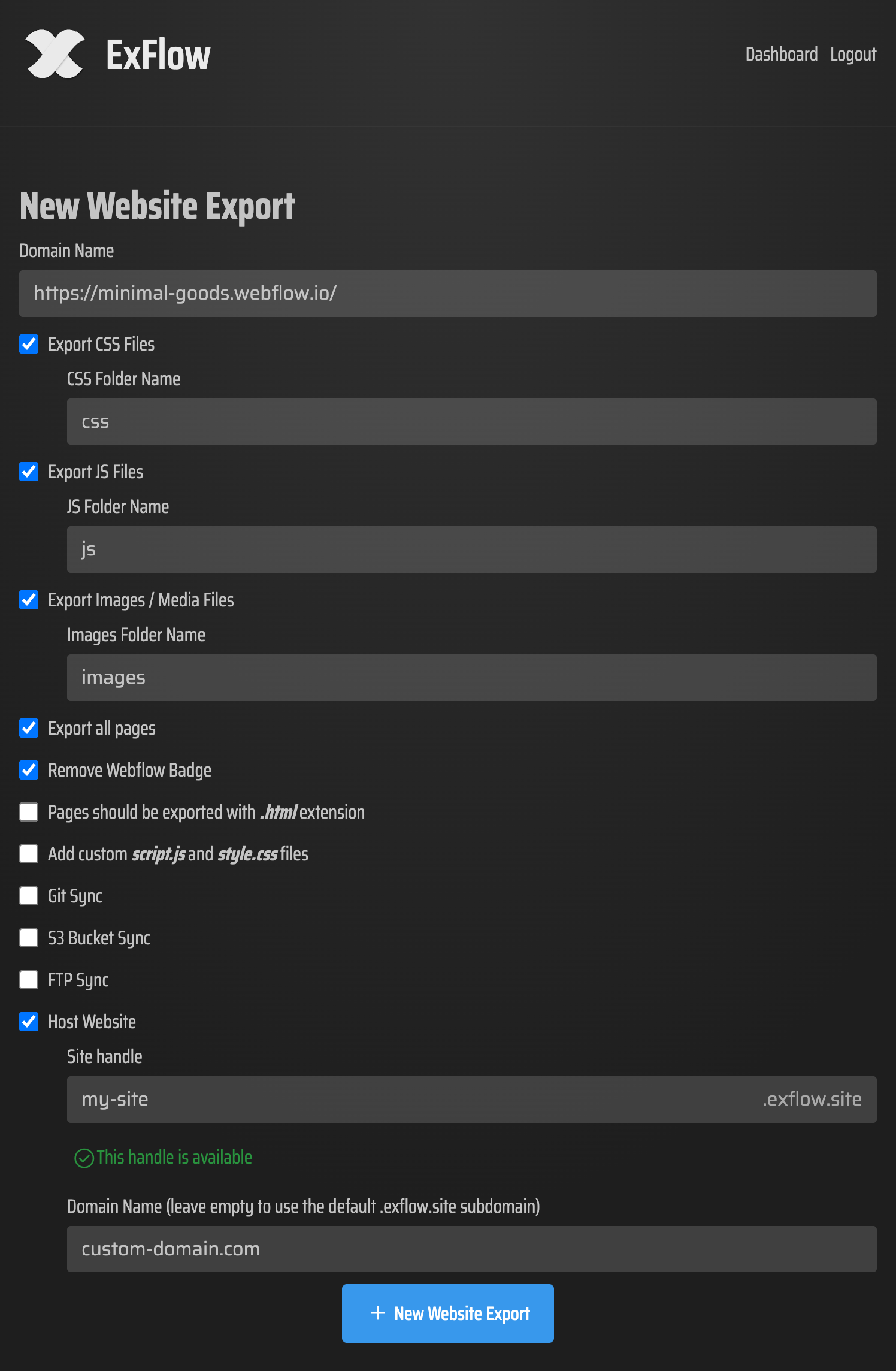
How to Host Your Exported Squarespace Site
You can deploy your static site using any of these options:
Option A: Host Directly on ExFlow
- Enable Hosting during or after export
- Instant deployment with unlimited bandwidth
- Connect your custom domain
- Perfect for quick and simple hosting
Option B: Amazon S3 + CloudFront
- Use S3 Sync in ExFlow to upload your site
- Enable static website hosting
- Set index.html as default
- Use CloudFront for CDN performance and custom domains
Option C: GitHub/GitLab Pages
- Enable Git Sync in ExFlow
- Push directly to your repo
- Deploy using GitHub Pages or GitLab Pages
- Great for version-controlled workflows
Option D: FTP to Your Own Server
- Deploy directly to your server via FTP
- Set index.html as the default file
- Ensure static file serving is enabled
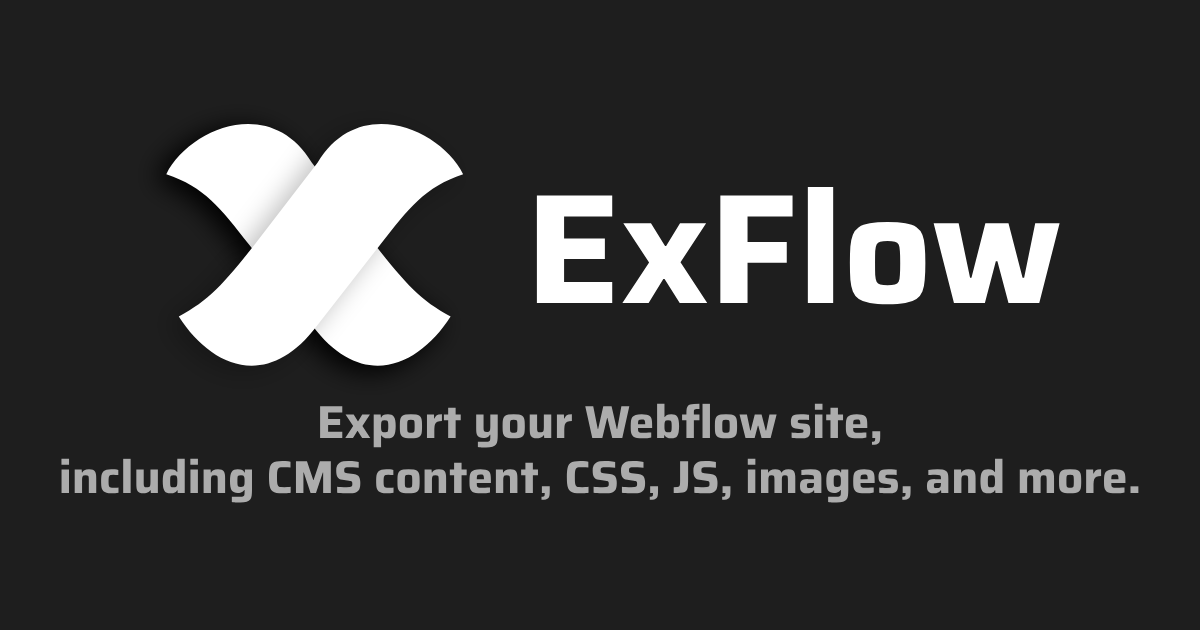
What Changes When You Go Static?
- Forms: Use Basin, Formspree, Getform, or serverless functions.
- Search: Add client-side search (Lunr.js, FlexSearch).
- E-commerce: Replace Squarespace commerce with third-party embeds or headless tools.
- Comments: Use Disqus or similar.
- Scheduling: Use embeddable widgets.
SEO Checklist for Static Squarespace Exports
- Verify titles/meta in each exported page
- Add canonical URLs
- Generate sitemap.xml
- Include robots.txt
- Add 301 redirects if URL structures change
- Preserve structured data (JSON-LD)
- Add a custom 404.html
- Enable Brotli/Gzip & CDN caching
- Ensure image alt text is present
Pro Tips for Cleaner Exports
- Always enable Export All Pages
- Use relative paths for portability
- Minify CSS/JS post-export if needed
- Insert analytics in custom script.js or head
- Verify favicon + manifest references
Why Use ExFlow Instead of Manual Scraping?
- Accuracy: Fully rendered pages captured as-is
- Completeness: Export All Pages includes deep structures
- Automation: Direct sync to Git/S3/FTP or instant ExFlow hosting
- Scalability: Plans for large sites and repeated exports
Quick Start: Squarespace → Static in Minutes
- Go to exflow.site and paste your URL
- Enable CSS, JS, Images, and Export All Pages
- Choose ZIP download or Git/S3/FTP sync (or ExFlow hosting)
- Set up hosting + redirects
- Submit sitemap and launch
Related Resource
If you also build with Webflow, ExFlow supports Webflow exports too.
FAQ
- Does ExFlow work with password-protected sites? Yes.
- Can I export blog/collection pages? Yes, if Export All Pages is enabled.
- Will Squarespace-specific features keep working? Only client-side/static ones.
- Can I host on ExFlow? Yes, with unlimited bandwidth + custom domains.
- Are there limits? Depends on your ExFlow plan.
Take Control of Your Squarespace Site
Ready to export your Squarespace site as static HTML with full assets? Start your first export today and choose the hosting path that fits your workflow.
With ExFlow, you keep the creative freedom of Squarespace while gaining the performance, portability, and independence of static hosting.